EmailOnDeck Free Temporary email
Using our personal email account to sign up in different online services like forums, blogs, social networks, e-commerce and other platforms is probably not a good idea, since like this in no time we are going to have to deal with SPAM, trash messages, undesired newsletter and more unwanted emails in our personal account that should receive only important information related to work.
Fortunately, with EmailOnDeck we are able to create disposable email addresses that can receive confirmation messages, which is especially convenient when we are signing up to any service online. In this way, there is no need to provide our personal email address to use the service involved, but a temporary account that lasts for a short period of time.
EmailOnDeck is completely free, easy to use and provide plenty of advantages with disposable email accounts, with messages that can be sent anonymously and with privacy that are destroyed after minutes of being received, since the account is removed completely and with every email sent and received on it. EmailOnDeck is also the perfect platform to perform crypocurrency operations due to privacy purposes.
Having a EmailOnDeck account in simply two steps
In order to use EmailOnDeck the platform will only require two very easy steps, but before that, to access the service is very simple. Open a new tab or window on the browser of choice and enter the URL emailondeck.com. Like this the platform will load and will be ready in seconds.
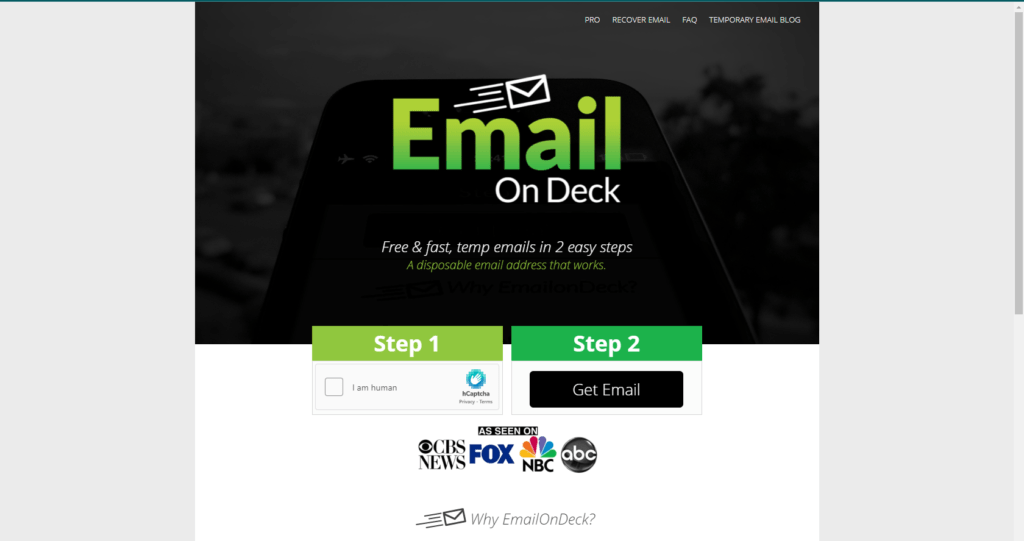
Now that the platform is loaded and available through the browser, we can see the home screen and the two steps to follow to have our own disposable email account, in order to receive messages without compromising the actual permanent accounts.
Completing the steps, the first one to follow is to perform the captcha by clicking in the box that says “I´m human”, since in this way EmailOnDeck knows that you are an actual user and not a simple bot trying to generate traffic or saturate servers.
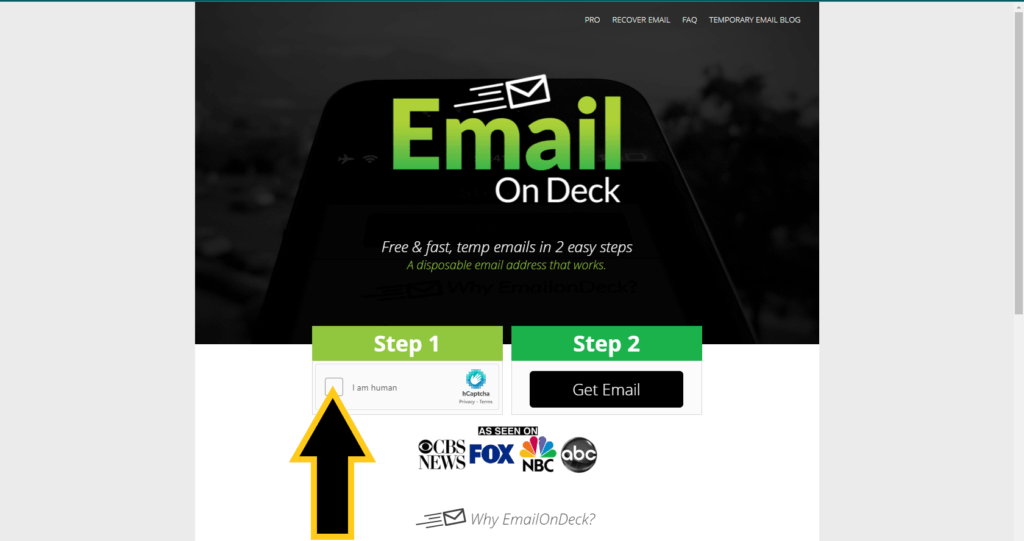
When we click on the captcha, a new pop-up window will be shown asking us to enter specific words or random images to prove we are human. After writing the characters that appear we click on “Submit”.
If everything is correct the captcha space should now show a check-mark, saying I am a Human.
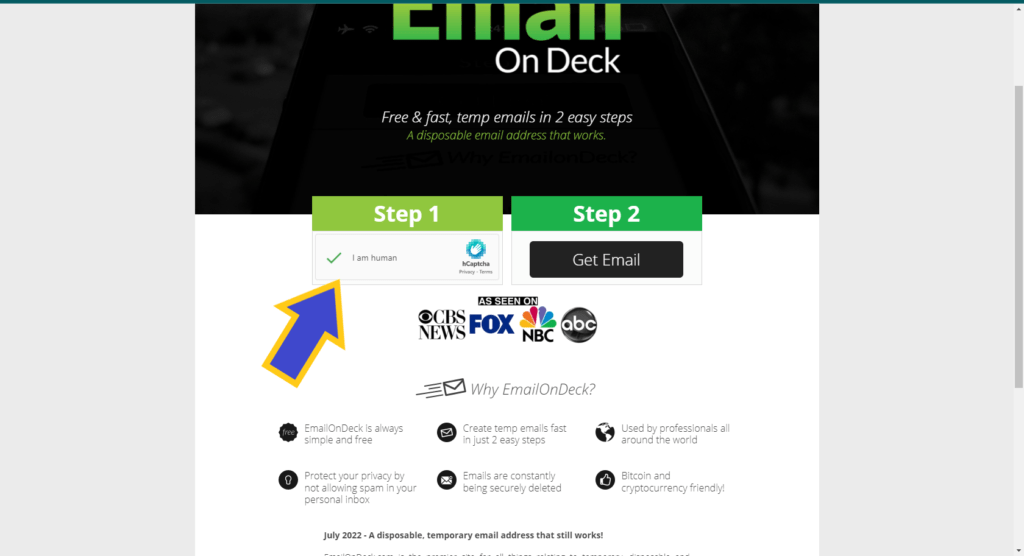
With the first step completed, the second one is even easier; just click on the black button “Get Email” and the platform will provide the new temporary account to receive messages online for a period of time.
With the two steps completed, EmailOnDeck will load the new inbox and will show you the email address created by the platform, which in the case of this provider cannot be changed or modified. Fortunately, the created accounts are easy to memorize since they are logical respecting character wise.
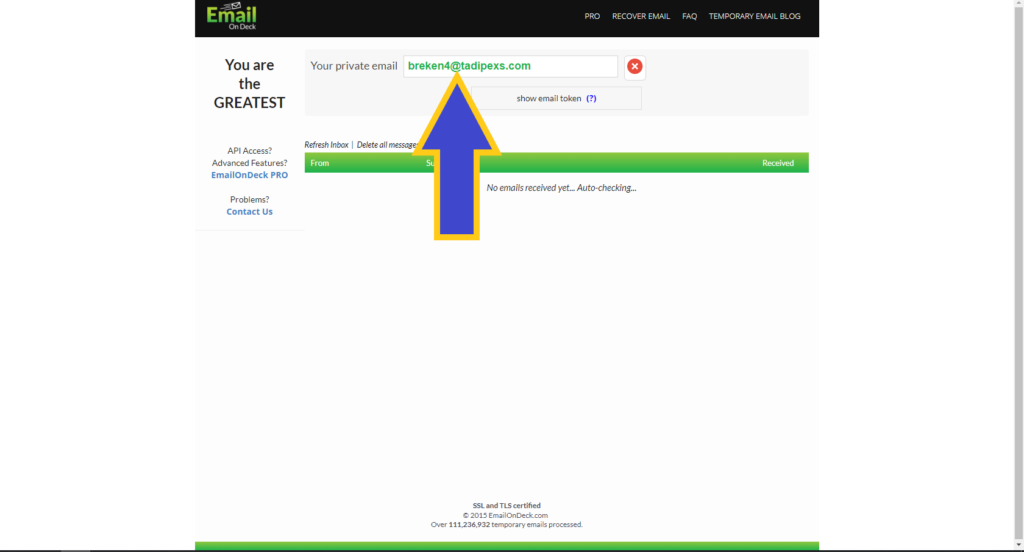
At this point are ready to use the service through the new disposable account, which in this case is breken4@tadipexs.com, being very easy to memorize and share.
Since the platform does not provide any tool to copy to clipboard the temporary email address, you can do it by clicking on it, then click on the right button of the mouse and select the option “Copy”, all of this while the cursor is on the email address. In this way sharing the account will be a lot easier.
Receiving messages on EmailOnDeck
As we can see, after the account is created the platform of EmailOnDeck shows the inbox and other tools to manage the service.
Every 30 seconds the platform refreshes it automatically searching for new messages to show in the inbox. For example, this is how a message is show on the list of messages, which is ordered by name email account from sender, subject and how long ago the message was received.
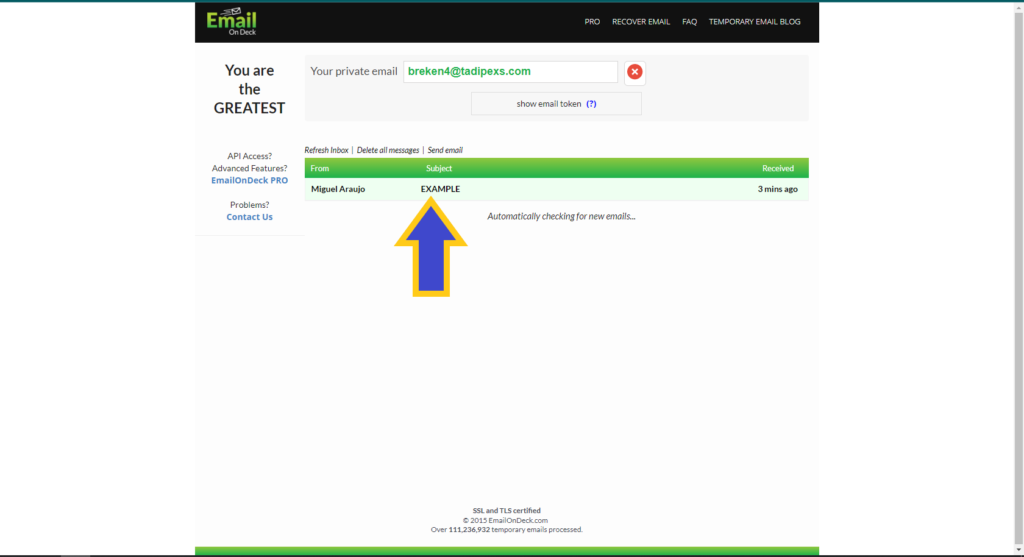
As logical, if we click on the actual message in the inbox the email will be opened, showing the content and other details and information. However, the platform will refresh again and show the details of the message separately from the inbox, so we will not be able to check other messages until going back.
With the email opened is shown the actual message, sender, time, content and different options, such as “View Raw Email” to see the emails without complex format and directly.
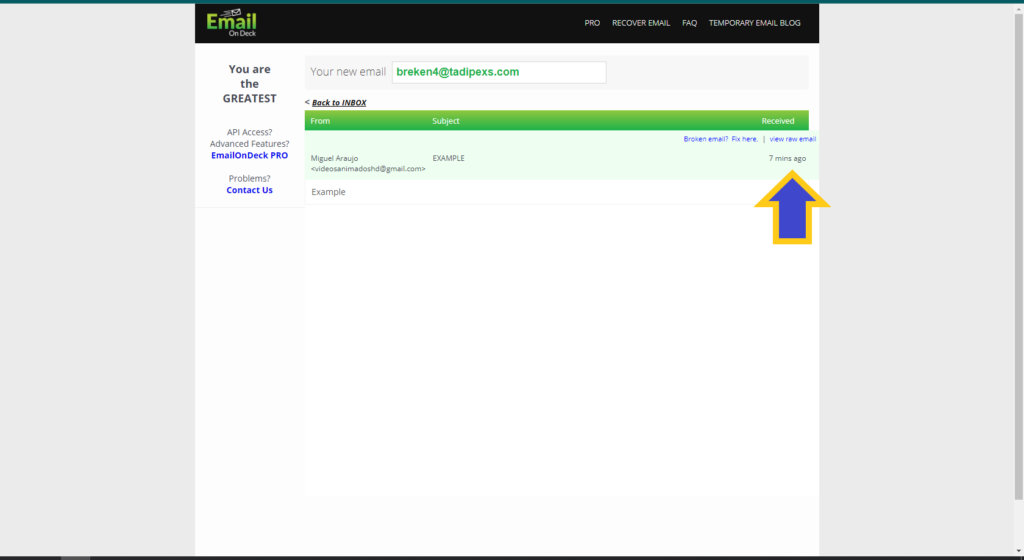
At the top of the message there is the option “Back to Inbox” in case we like to go back and open another email or perform a different action.
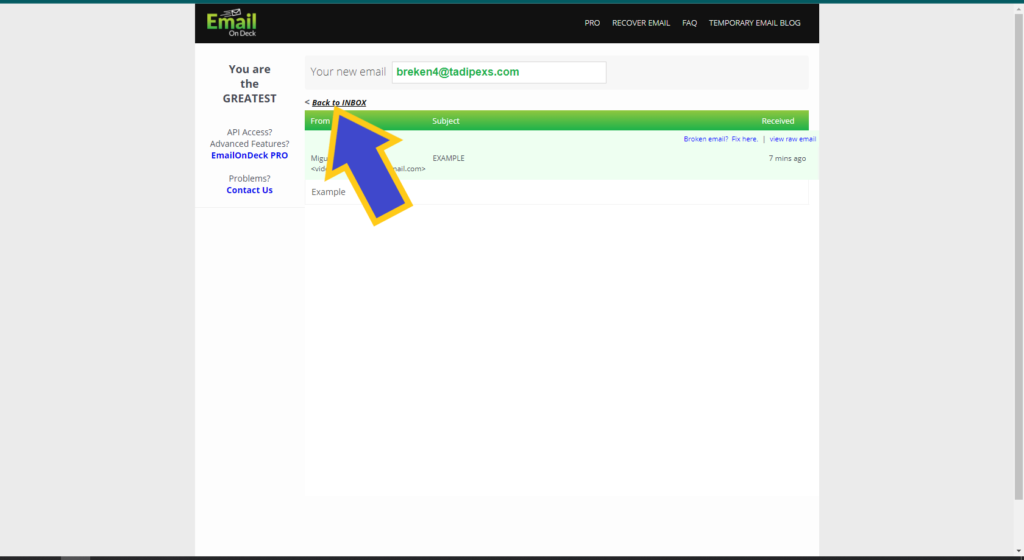
Sending emails and other options in EmailOnDeck
EmailOnDeck is one of the few platforms of its kind that offers the possibility to actually send emails and answer messages, since in most cases such services do not allow this possibility and act as simple containers.
To send emails is very simple. Being on the inbox, on top of the message list there are three options, and one of them is “Send Email”. By clicking on it, a new composing panel will appear asking for recipient, subject and message.
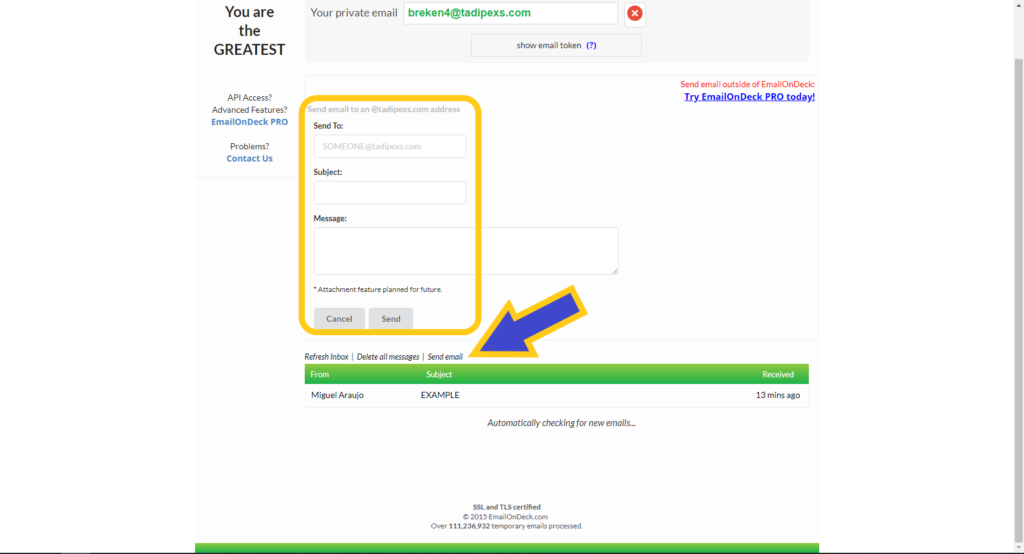
When we have filled every space with the corresponding information, the last step is to click on “Send” and the email will be sent. In case you want to cancel the operation and not to send the message, just click on “Cancel” and you are good to go.
The other two options are “Refresh Inbox” and “Delete All Messages”, which update the platform to search for new emails received and delete all emails that are on the inbox, respectively.
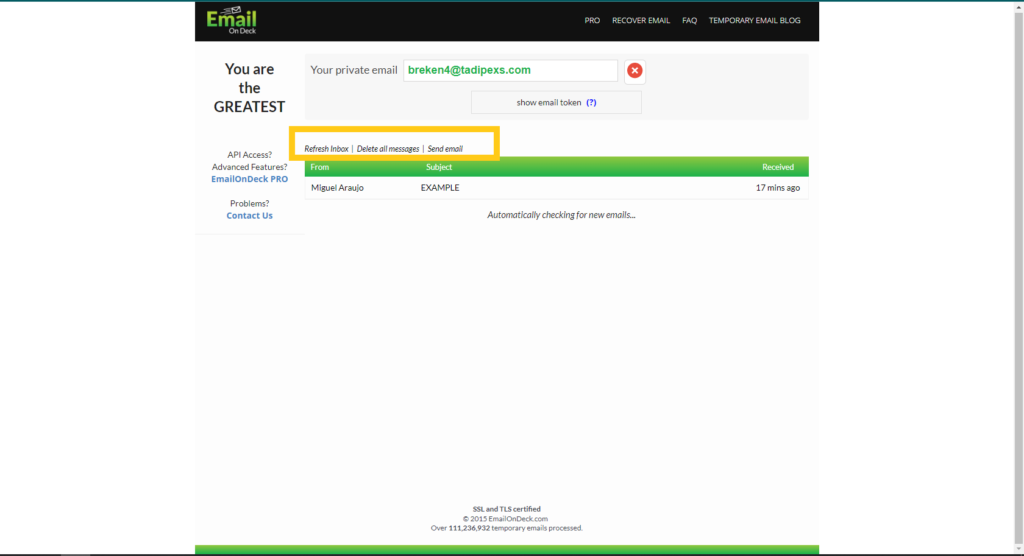
EmailOnDeck as paid option of the platform
This platform offers a pro version that is not free but provide more functions and advance features that are worthy to try, especially when we are professional that need this type of service all the time to stay private and not providing access to personal email addresses. The option to try is to the left of the home screen.
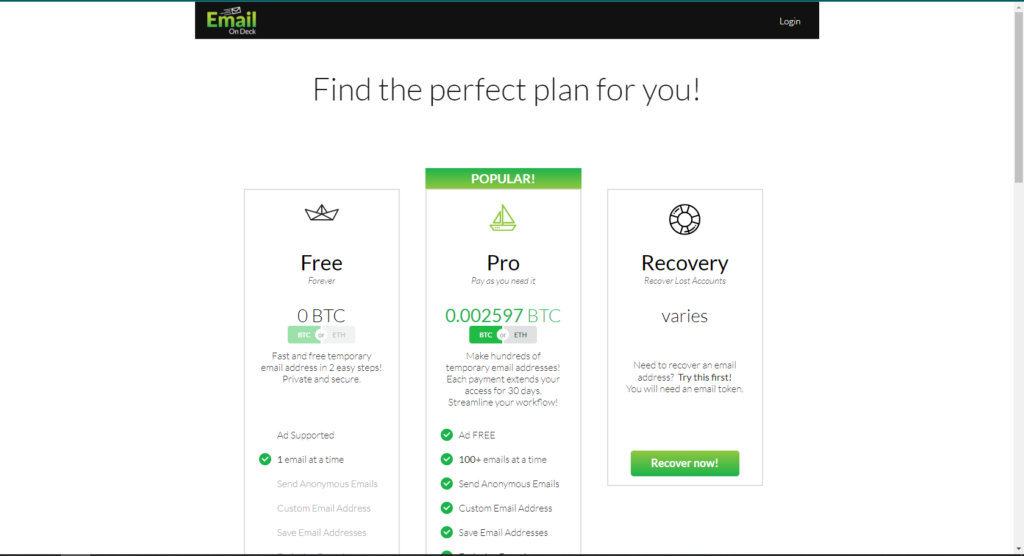
1 Comment
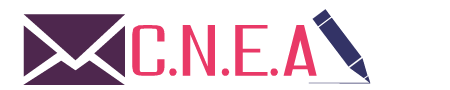
Related posts