Outlook Mail folders and their functions
Now, as any other email platform Outlook needs main folders to function in a proper way, acting as container for the received and sent emails, along with other kind of messages. For example, in the Outlook such folders can be easily spotted in a menu located at the left of the screen, like seven in total and having different functions. Outlook Mail folders are very important.
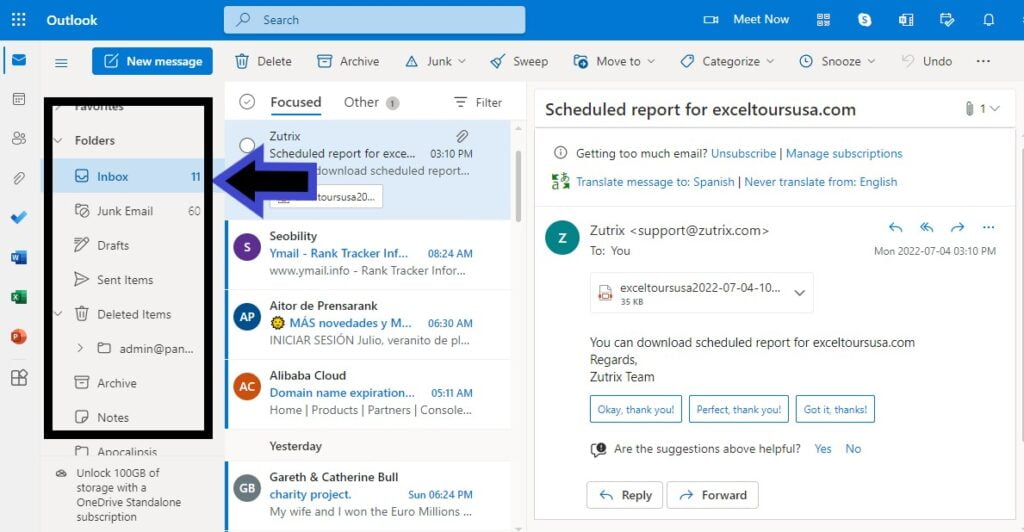
Inbox Outlook Mail folders
With no doubt, the inbox has to be the main folder in any email platform, as the container receiving and filing all the new messages from our contacts, being its primary function and allowing to see every message we want to open.
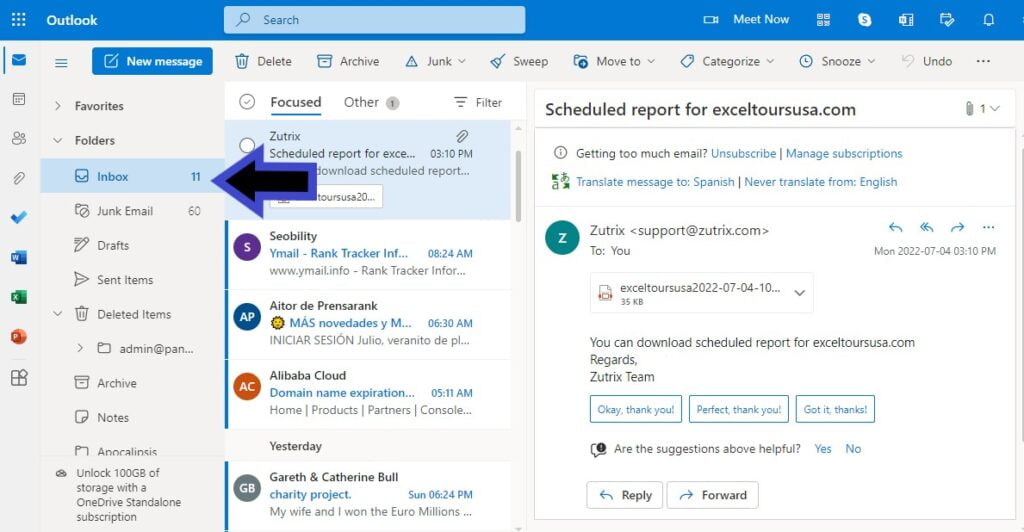
When you use Outlook Mail, the platform sorts of “split” the screen between three important and different sections: the folder panel to the left, the email list in the center and the reading message reading section to the right. Like this, you can open a specific email without losing the track of the others or the folders for that matter.
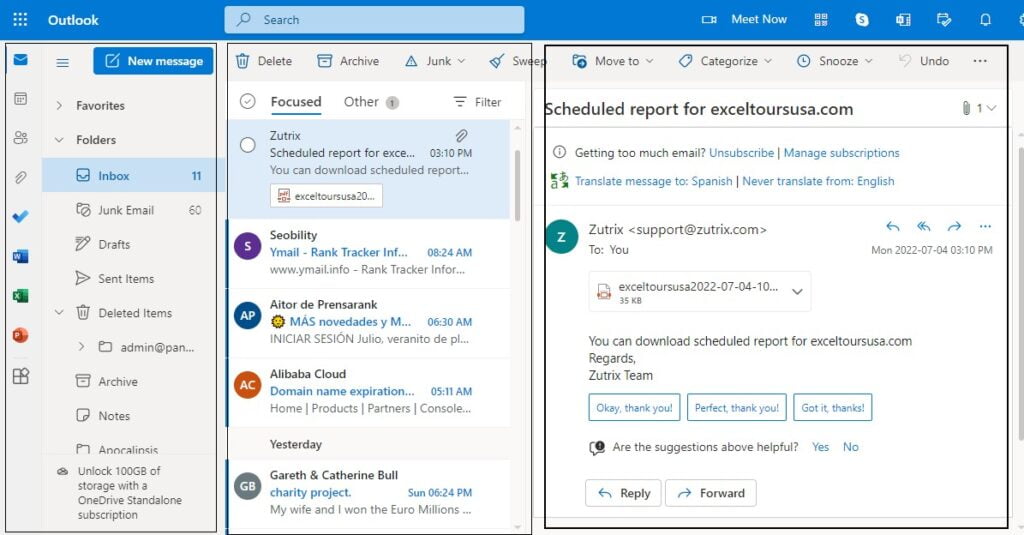
Another important function of the inbox is allowing to move any message to other folder or container, either a main one or another created by the user thanks to the customizable options. So, to move or work with a specific message you only need to click on it and choose an option from the enabled option panel at the top of the inbox, as shown in the image.
For example, in the new enabled option panel you can delete, archive, sweep, send to junk or Spam the selected message, as well as moving it to other location or folder or categorized it in colors, so they can be related to an event in the calendar or any other feature.
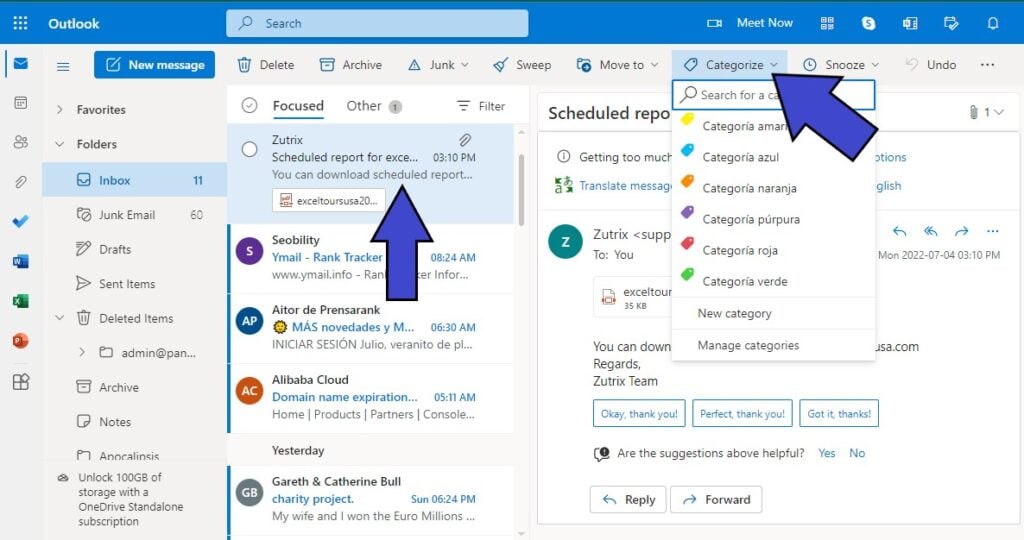
Junk Outlook Mail folders
Continuing, the second option in the folder panel in Outlook is the junk email container, as the deposit where all messages considered as Spam or trash are located, since the can be dangerous in terms of security with malware, as well as being emails with unnecessary or irrelevant content with ad purposes.
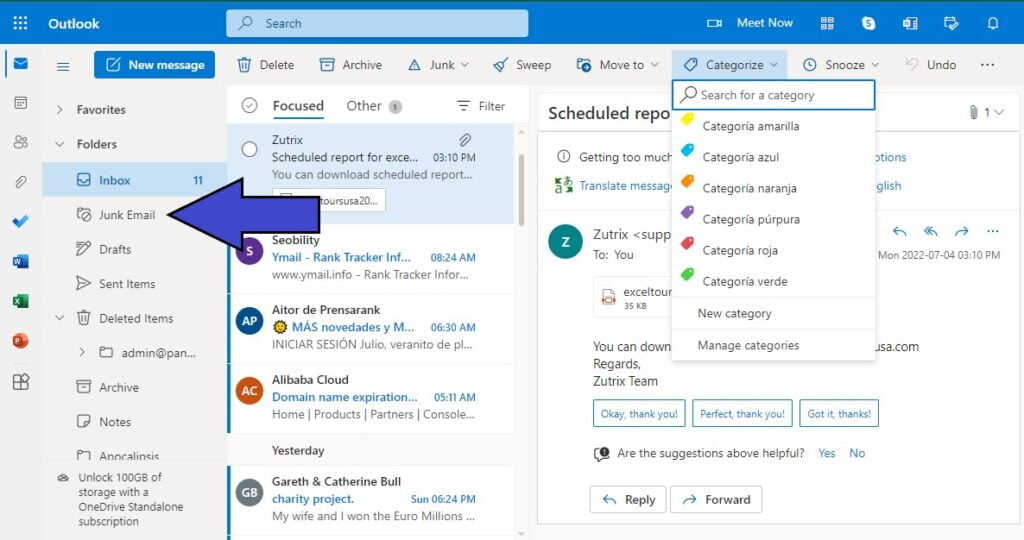
In the same way, the Junk folder can be used as any other and you can move messages from and to this container. Nevertheless, you have to consider that if an email is sent to junk folder automatically or by yourself, other messages from the same sender will be considered trash or junk emails to.
Also, you can block a specific address from sending you emails from the Junk Email folder. To do so, click on “Junk Mail” to go to the folder, then click on a message from the sender you want to block, and then click on the “Block” option in the option panel on top of the email listing. From that moment on, the messages from that sender will be blocked completely.
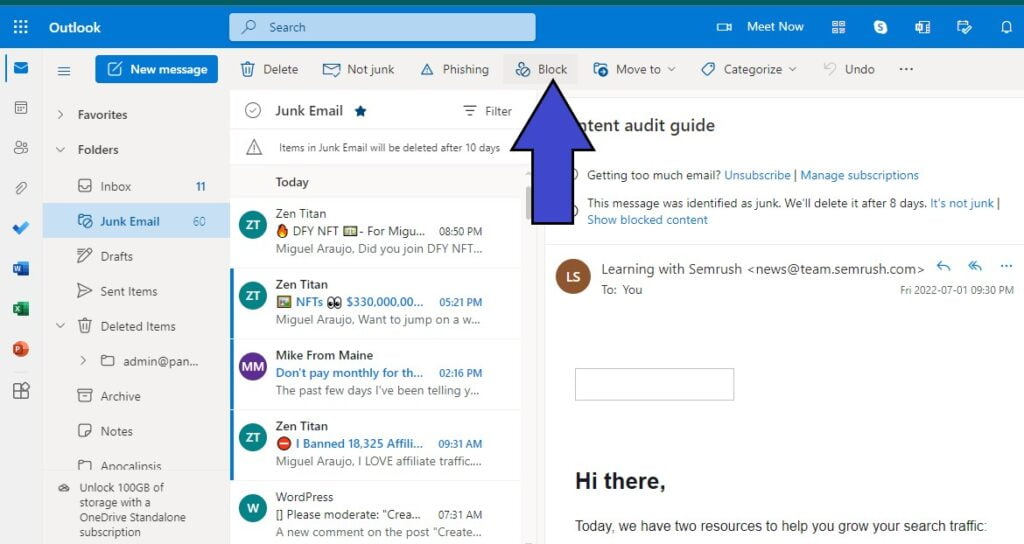
Drafts Outlook Mail folders
The third option in the folder panel is the Draft container, as the one storing all the messages you are writing or stop doing so for any reason, acting as a backup for all the emails you want to send later. For example, by clicking in “New message” and adding an email account as receipt, as well as a subject, such email will be automatically stored in the draft folder.
In the case you need to move other message as a received one in the inbox to the draft folder, the process is completely possible by following the steps before explained in the inbox section. Now, if you are writing a message and you do not want it to be stored in the draft folder, you just have to click on the “Discard” option to delete it permanently.
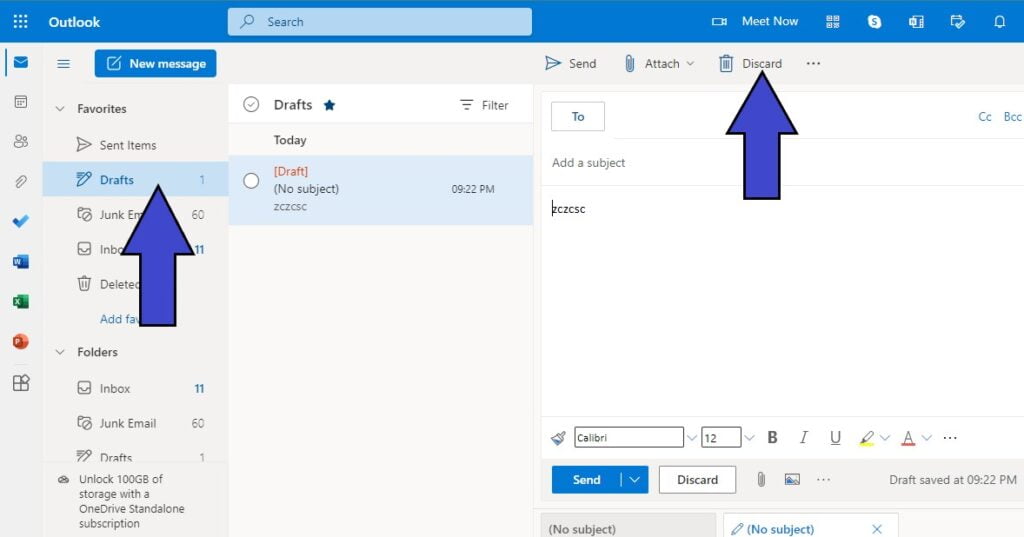
Sent items Outlook Mail folders
When you send an email successfully, such message will be moved to the sent items folder as a record container, storing all the emails sent by the user in an unlimited period of time.
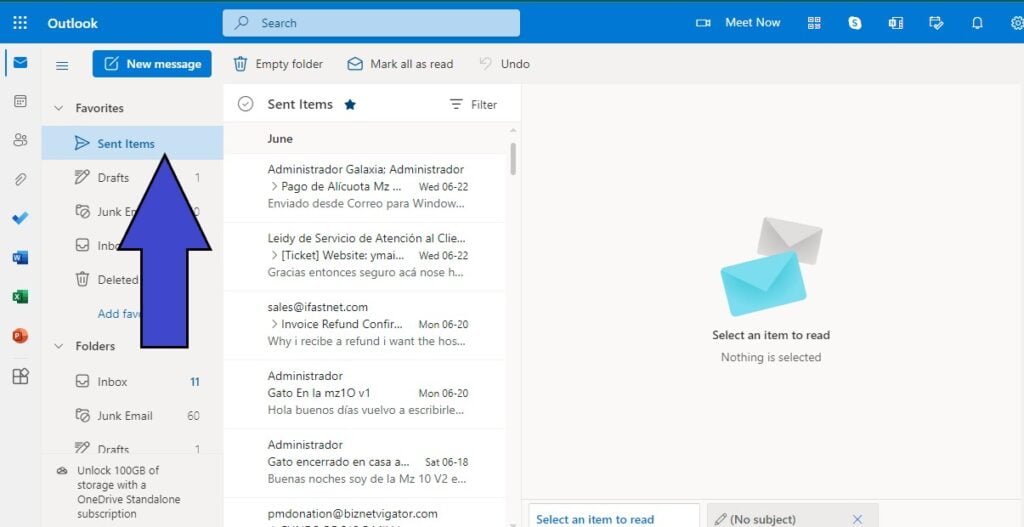
In case a message is not sent successfully it will stay in the draft folder, since the sent items deposit is just for messages that actually were sent to the receipts. As any other folder in Outlook, you can move, delete, categorize and archive any message from the sent items folder.
Deleted items Outlook Mail folders
Included in the main folder section there is the deleted items container, as the one storing all the deleted messages and emails and acting as some sort of trash can or recycle bin in Windows. Like this, you will be able to recover any deleted message located in this folder.
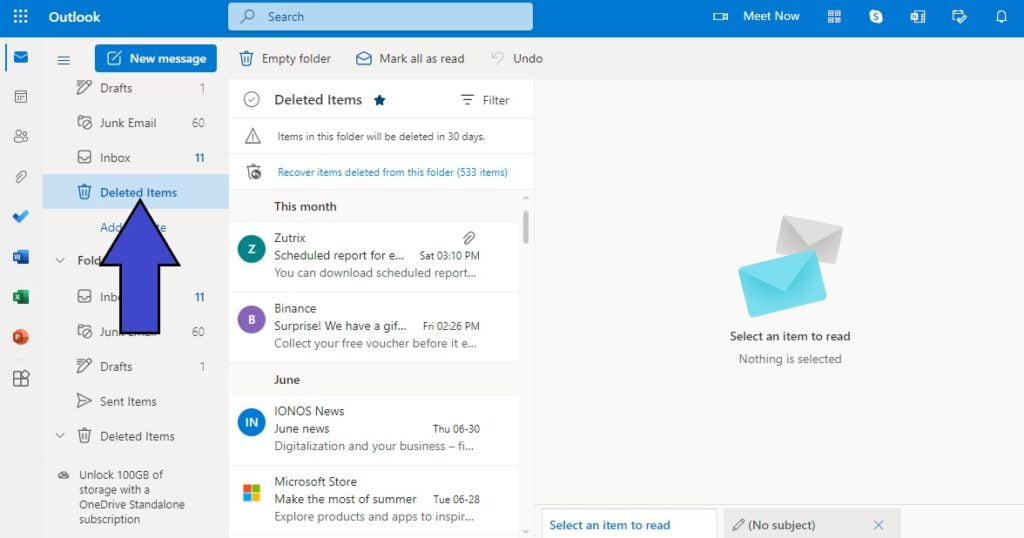
Of course, in the case you have this folder full or you just want to delete all of these messages in a permanent way, you can click in the Empty Folder “Delete all” button available at the top of the folder.
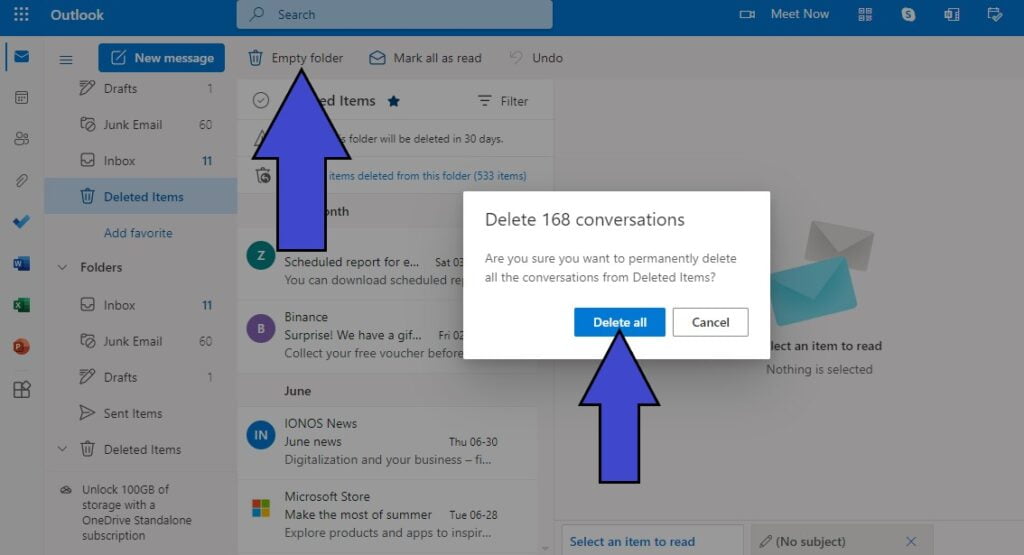
Archive Outlook Mail folders
And last but not least, there is the archive as the sixth option in the folder panel, as a multipurpose container in which you can save any type of message you need, as well as functioning as an automatic way to save all the conversation histories for the system platform.
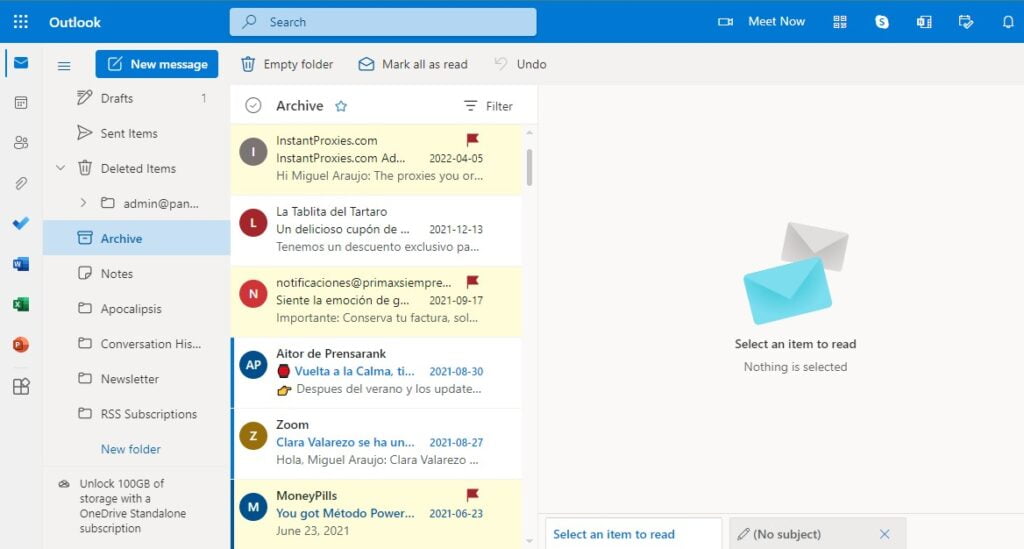
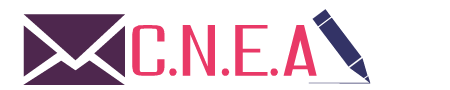
Related posts