Tips for Using Your AOL Mail Account problem When use
Have you ever run into an annoying problem when trying to use your AOL Mail account? Or maybe there is a feature in AOL that feels more like a flaw to you. Whatever the case, we’ve got some tips in this post for four common complaints people have with their AOL Mail: getting a blank screen when trying to log in to AOL Mail, not being able to view images in AOL emails, addresses being automatically added to your contact list when you email them, and not liking the size of the different panels in the AOL Mail inbox.
AOL Mail tips: Blank screen when signing in to AOL
If you are trying to log in and all you get is a blank screen, something in your internet browser is probably not playing nice with AOL Mail. Here are some things you can try to fix this problem:
Close and reopen browser
First, close your browser, reopen it and try again. This is the ultimate cliché in tech support, but it is often all you need to do to solve your problem. Completely exit whatever browser you are using (Chrome, Firefox, Safari, Internet Explorer, etc.), open it back up, and try logging in to AOL again.
Clear browsing data
If that doesn’t work, your next step is to clear the cache, cookies, and history from the browser you are using. This process is slightly different for each browser, but the general steps are the same. In Chrome, you can access this function through either “History” or “Settings”.
For “History”, open your browser menu (three vertical dots in the upper right-hand corner of Chrome), and click on “History”. Then, click on “Clear browsing data” in the left sidebar, which will open a pop-up window (in Chrome).

For “Settings”, open the browser menu and choose “Settings”. The option to “Clear browsing data” will usually be under “Privacy and security” or a similar heading. In Chrome, this will open a pop-up window, just like if you had gone through “History”.

This is the window that will emerge for Chrome users. You can select the time range in which the cache, cookies and history will be deleted using the drop-down menu at the top. For example, if you were able to sign in to AOL Mail yesterday with no trouble in the same browser, then clearing the data from the past 24 hours may be enough.
You can also choose which types of data will be deleted by checking and unchecking the boxes. When you have everything selected the way you want, click on “Clear Data”. Then, exit the browser, reopen it, and try signing in to AOL again.

Try a different browser
If you have another browser installed on your computer, try to log in to AOL Mail using the other browser. Even if you don’t want to use that browser, it can help you confirm whether the issue is in your preferred browser or somewhere else, like a firewall.
Check your firewall settings
Speaking of firewalls… if you have one on your PC, and you can’t sign in to AOL in any browser, your firewall settings may be to blame. This might be something you don’t have control over depending on whether it is a personal computer or not. For an institutional computer, you might have to contact the system administrator to try to fix this.
Enable JavaScript
Your browser may have disabled or blocked JavaScript, which could cause a blank screen to appear when you sign in to AOL. To check that JavaScript is enabled, go into your browser’s settings. In Chrome, this option is found under the subheading “Content settings”.

Trouble viewing pictures in emails
If you are unable to view pictures in an email that someone has sent you, there are a few things that could be going on.
First, check whether the image is actually embedded in the email, or if it was sent as an attachment. A picture attachment will have to be downloaded for you to be able to look at it.
Second, see if you can find the file extension for the image to know what type of image it is. Not all image files are compatible with AOL Mail, so one option is to ask the sender to convert the picture to a JPG or GIF file and then resend it to you.
Third, just like with the login issue, you can try clearing your cookies, cache, and browser history following the steps in the previous section.
Finally, it is possible that you can’t see the pictures in your AOL emails because of a simple server traffic jam. In this case, you’ll just have to wait and try again later.
AOL Mail automatically add contacts when you email them
For some people, this default setting is a helpful feature of AOL Mail. But others would prefer to have more control over who ends up in their address book. If you don’t like email addresses to be automatically added to your contacts list just because you sent them a message, this is how you can toggle this option on and off:
From your AOL inbox, click on the “Options” menu (located under your username in the upper right-hand corner of the screen). From the dropdown menu, click on “Mail Settings”.

In the left-hand sidebar, click on the “Compose” section. Then, scroll down until you find the subheading “Sending”. You will see an option labeled “Automatically add email addresses to Contacts”, which is checked (enabled) by default. To turn this off, just uncheck the box and click “Save Settings”.

You can also turn on spell-check for your emails here, which is never a bad idea.
Change the size of panels in AOL Mail
Did you know that you can change the look of your AOL inbox by adjusting the size of the left and bottom-left panels?
By default, the left panel is expanded to a fairly standard sidebar width, and the bottom-left panel is minimized or collapsed. You can adjust the size of the left panel by clicking and dragging the line separating it from the main panel, and you can expand the bottom-left by clicking on the ^ arrow that sits above it.

This is what the layout looks like with the left panel expanded to a wide width and the bottom-left panel collapsed:

This is what AOL Mail looks like with the left panel minimized (it can’t be removed, just collapsed):

This is what it looks like with the left panel at its default width and the bottom-left panel opened/expanded:

So, there you have it: a few common complaints from AOL Mail users, resolved. Make sure you check out our next post on some tricks for getting the most out of your AOL email with filters, calendars, customization, and more.
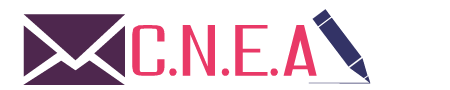
Related posts