Yahoo Mail NotePad How to Use
Now, yahoo mail offer the users a more intuitive, simple, useful and modern experience; matters required by most of the people on the times running these days. Also, in addition to the important email service provided by Yahoo!, now the platform offers other productive tools.
One of these tools is the yahoo mail notepad; a resource you can use to save notes with important information on the go, so you can create, modify and delete such notes while you work and check your email. You can even generate new folders with customizable names, in the case you have many notes and you want to have a more organized and clean look on the Notepad.
Creating and modifying yahoo email notepad
As usual, in order to use Yahoo Mail and all its related services you have to be logged on the platform. To do so, enter your Yahoo! account and password on the URL https://mail.yahoo.com and immediately you will be on your inbox to check your new messages. Well, from this page on you will be able to open Yahoo mail Notepad and take advantage of all its benefits.
Being this way, on your inbox you will be able to see the left folder panel, the email list on the center, along with the service panel on the right side, exactly below the home button.
Following, in such service panel you are going to see the “Contacts”, “Calendar”, “Notepad” and “Settings Menu” buttons, from which you can access other Yahoo! services allowing you to have instant messages, set dates on a the calendar, to manage your contacts and also, to open the Notepad by just clicking on its corresponding icon with a sheet paper on it.
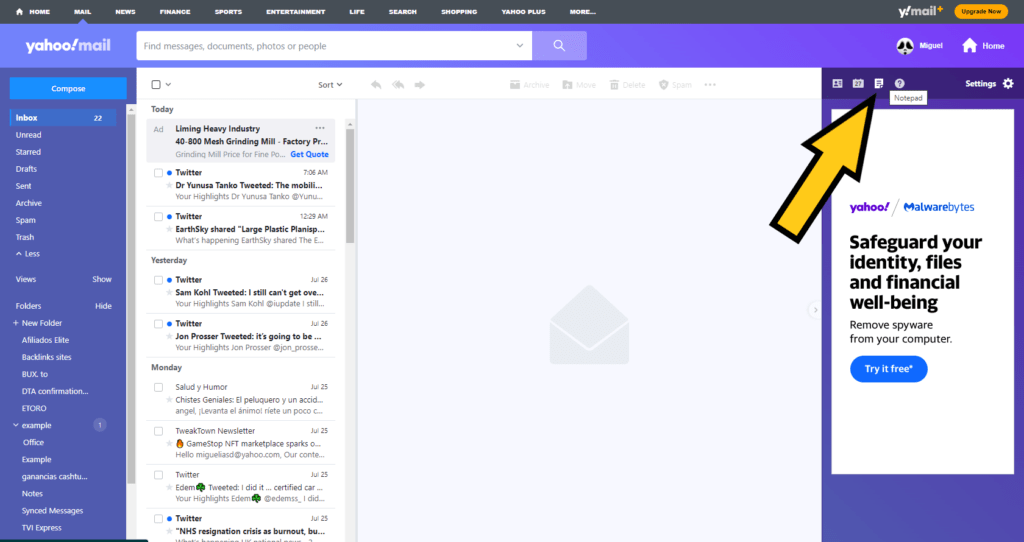
When you click on the “Notepad” button, a new tab or window of the browser you are using will be instantly opened, with Yahoo Mail Notepad ready to use. First of all, there are two options from scratch from where you can start easily; the “New Note” button and the “Notebook” predetermined folder, being the first one the option to create notes and the second to save them automatically.
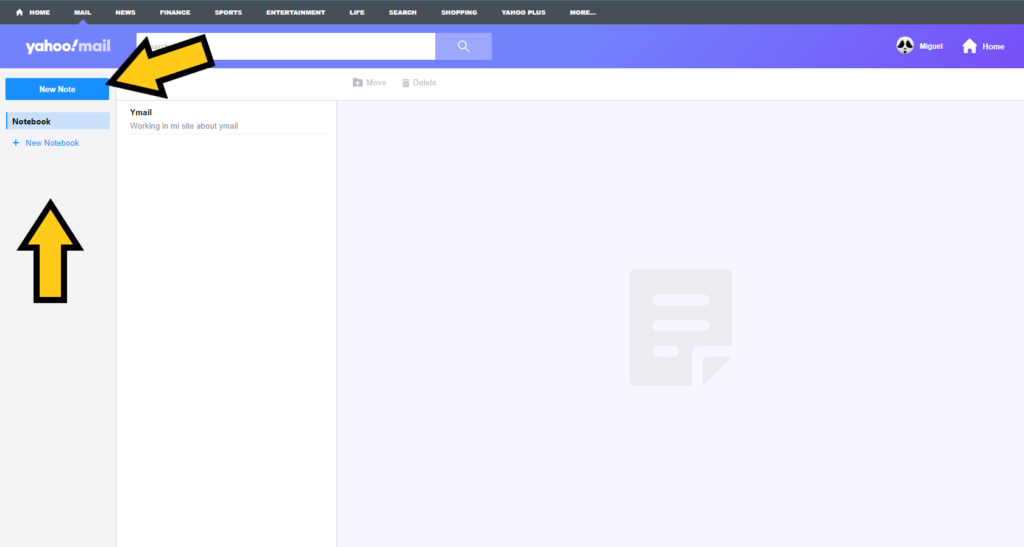
To create a new note, it is just as simple as clicking on the “New Note” button; an editing screen will be opened ready to write the note´s name first on the blank space on the top of the viewing panel, which in this case will be “Example”.
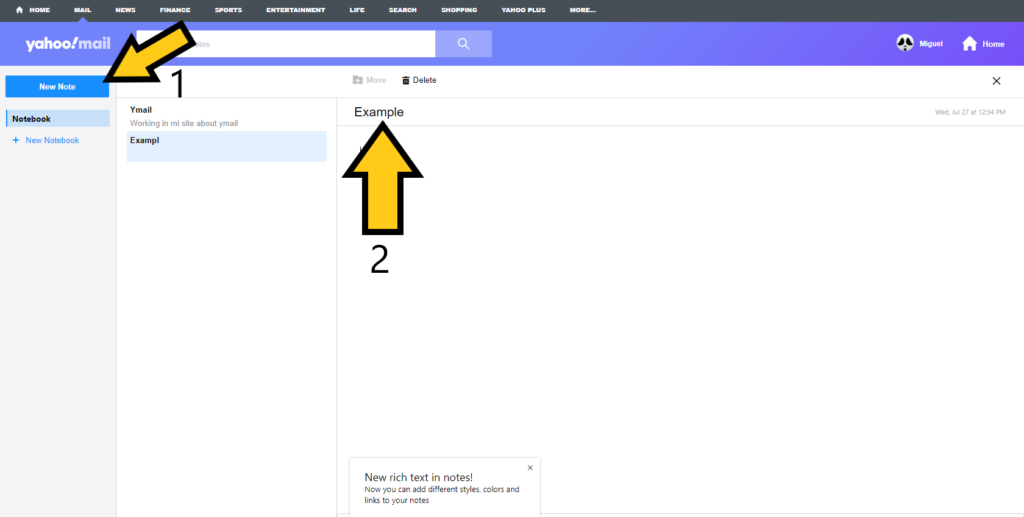
After you write the note´s name, it is now time to enter the actual content of such note to be saved, being available for you anytime. Regarding this note, let us write a list of things to do for next week.
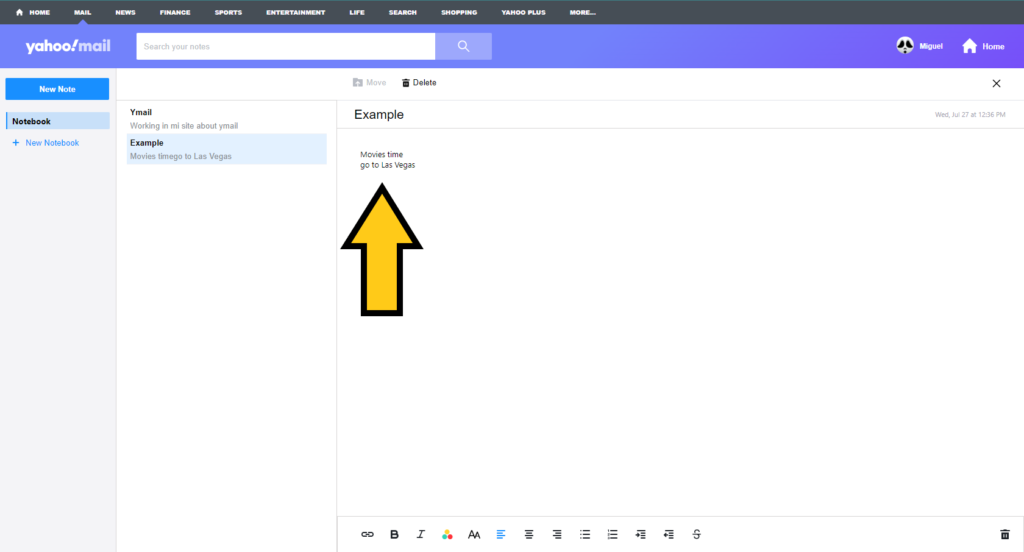
As you can see, the note is now created and easy to read thanks to the notepad´s layout in the platform, with the “New Note” option and folder panel on the left, the note list on the center with “Move” and “Delete” buttons, and the viewing panel showing the content of the selected or clicked note on the note list. Like this, folders, options, notes and their content are shown at once.
In relation to modify created notes, the process is very easy to do; just click on the note you want to edit, then move the mouse to the note´s name and click on it to modify it. In this case, we will add “Next Weekend” to the previous name.
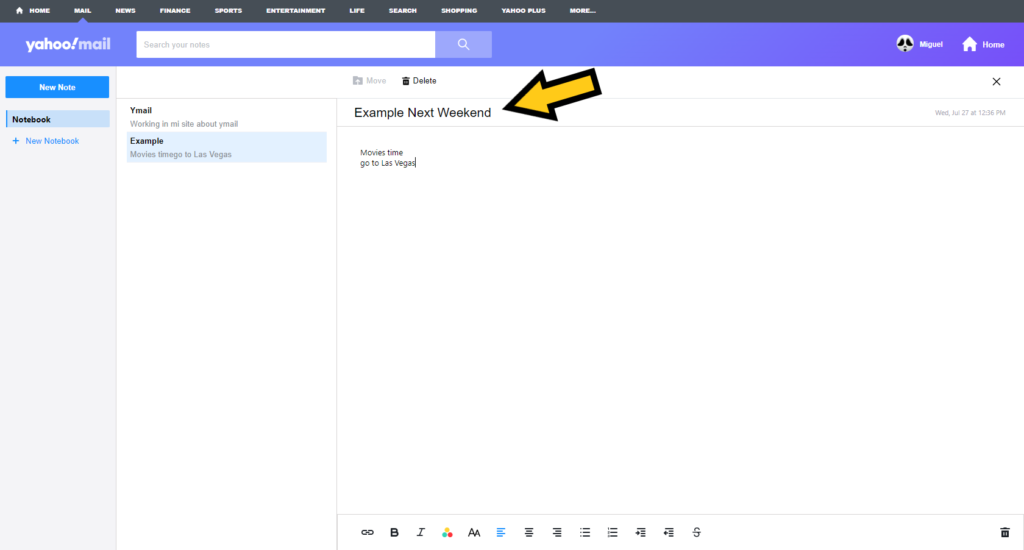
If you want to modify the actual note´s content you can do it following the same steps; just click on the note on the centered list you want to modify, then click on the content itself in its corresponding space and you will be able to add and delete letters. Let us say, in this case we need to add another thing to the list, like “Going Shopping”.
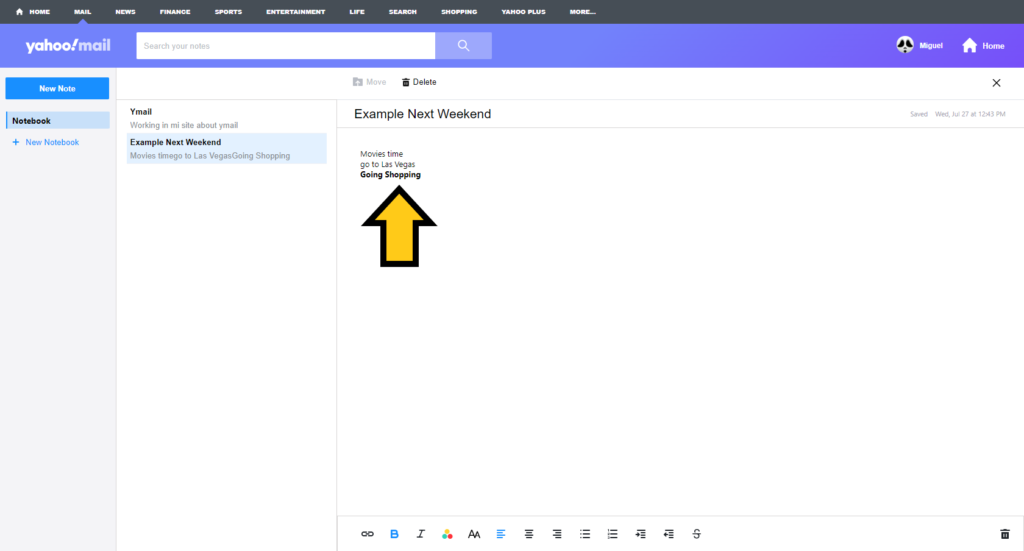
Delete created notes on your yahoo mail notepad
As you create notes on Yahoo mail Notepad, you can also delete them when you consider you do not need them anymore, making room for others and to organize the general look and space of the notepad. In relation to the deleting process, there are two easy ways to do it and you can carry them out from the centralized note list in the layout.
So, to delete a note all you need to do is to click on such note and then click on the “Delete” button on the action panel, which is above of the centralized list.
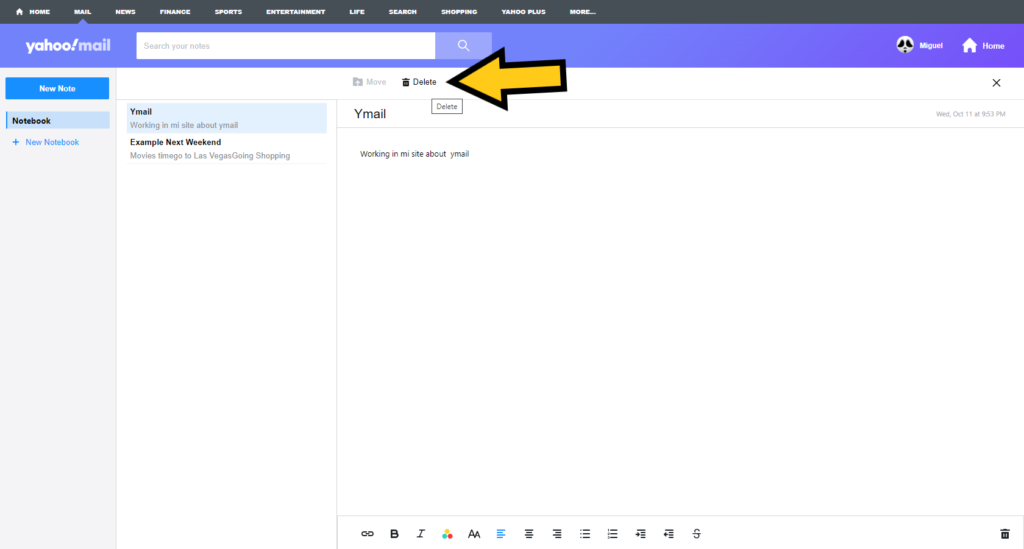
When you click on the “Delete” button the platform will show a notification asking you if you are sure to delete the selected note; if you want to continue just click on “Delete”, if you want to cancel the procedure or maybe it started by mistake, just click on “Cancel” all notes remain the same.
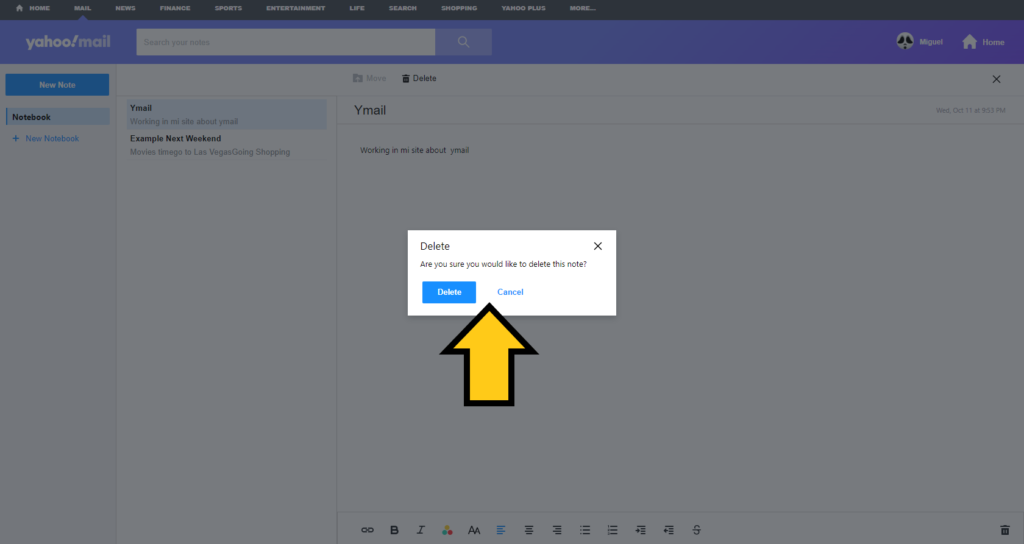

There is even an easier step to delete notes from the platform, being more direct and intuitive in comparison to the first process.
To carry it out, put the mouse cursor on top of the message you are interested in deleting; a trash can icon will appear as you hold the cursor onto it, click in such icon and you will be able to delete the note. In this case, the notification asking to complete the deleting process will appear as well as on the previous step.
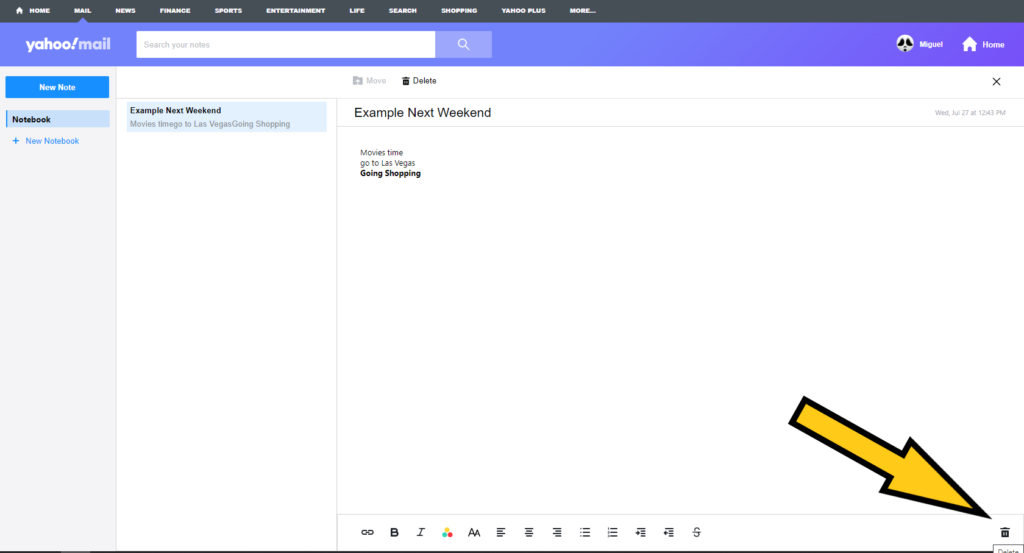
How to create your own folders
If you want, you can create your own folders with customizable names, allowing the platform to be cleaner and organized if you need to, being almost a necessary thing if there are too many notes.
When you enter Yahoo mail Notepad for the first time, you will notice there is only one folder named “Unfiled” as the predetermined container for all the notes you create on the go. This is fine and easy, but having more folders with customizable options is a lot more useful.
In so, to create a new folder you just need to click on the bar with the written legend “New notebook”, then erase these words and type the name you want for your new notebook. In detail, the bar is placed right underneath the “NoteBook” folder.
In this case we will be creating the “Task” folder, after tying in the words just click anywhere on the screen and the notebook will be there, even ready for you to create new notes that will be saved in the new folder.
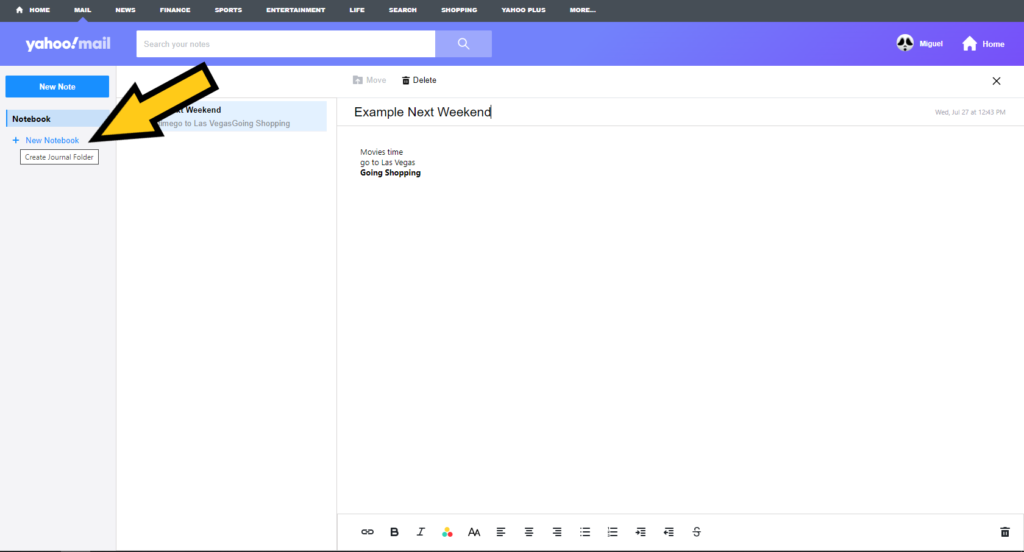
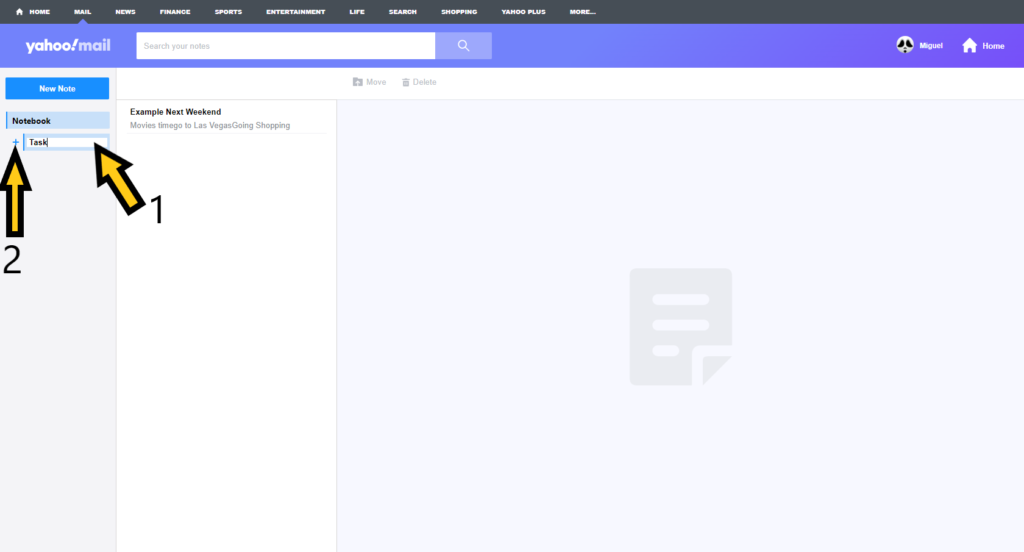
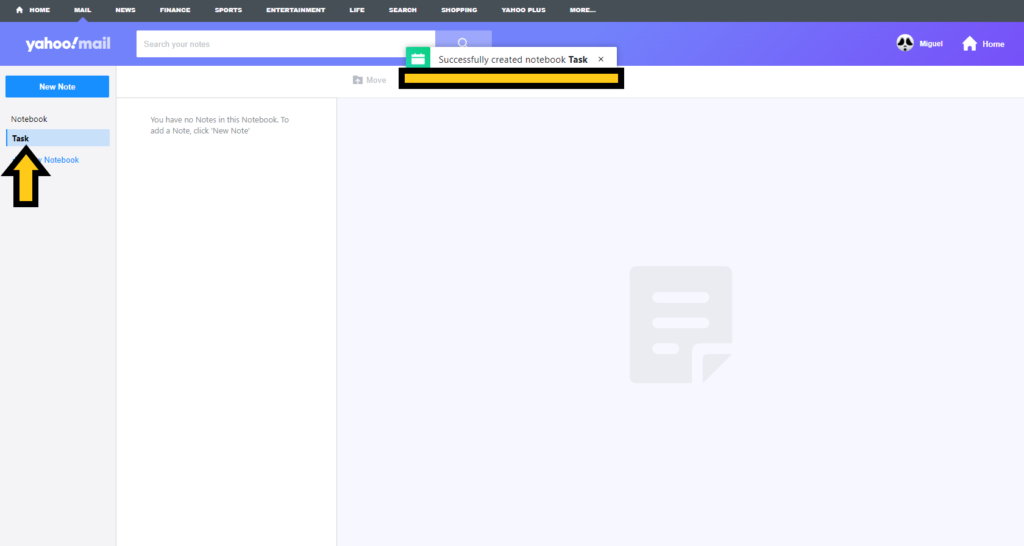
Of course, as you create notes and you are able to delete them at the same time if you want, it is the same case with notebooks. So, let us say you created a folder you do not need anymore and you want to get rid of it.
Easy, by clicking on the secondary or right button of your mouse while the cursor is on top of the folder you want to delete, a menu with two options will dropdown; a “Rename Notebook” button in the case you want to change the name, and the “Delete Button” if you want to delete it. As usual, when you start a deleting process a notification will appear asking you if you are sure.
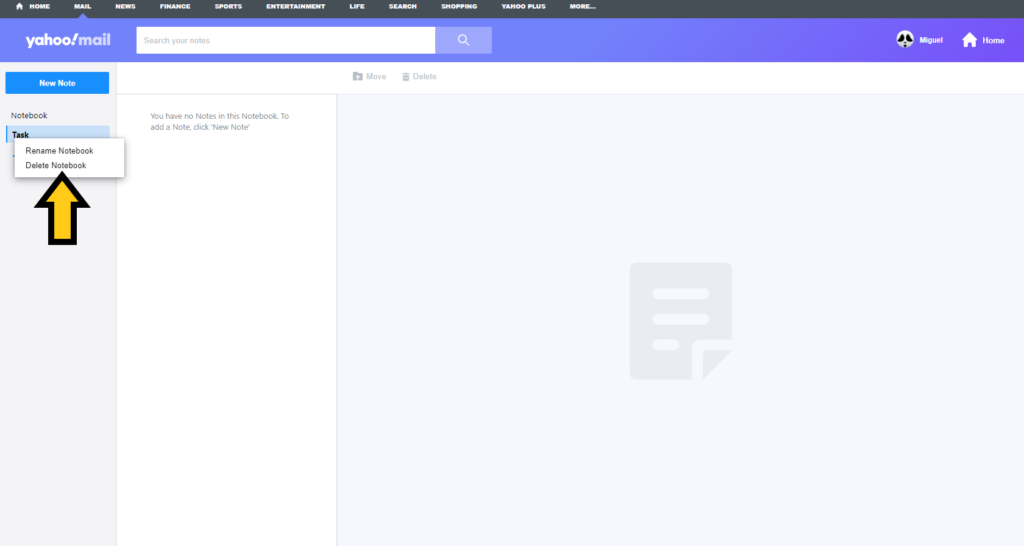
Yahoo Mail Notepad Move Notes
And last but not least, we will show how to move notes from one folder to another, being extremely useful for organization. To do so, locate the note you want to move, click on it on the list and when the action panel is enable, click on the “Move” button.
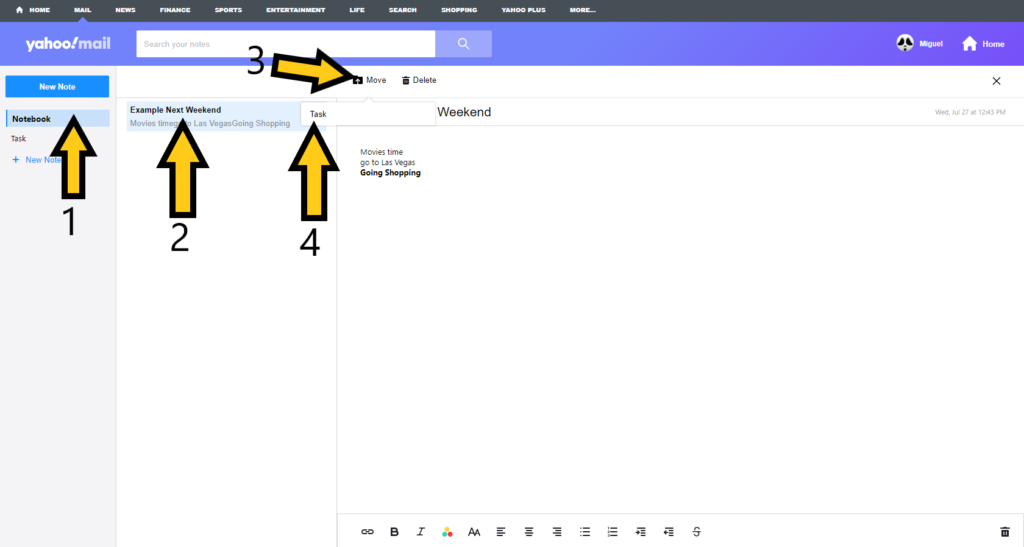
By clicking on the “Move” button, a menu with all the available folders will be expanded, so you just have to click on the notebook you want the note to be moved.
Remember, the note to be replaced into the other folder is the one you have selected, so be completely sure to pick the right one.
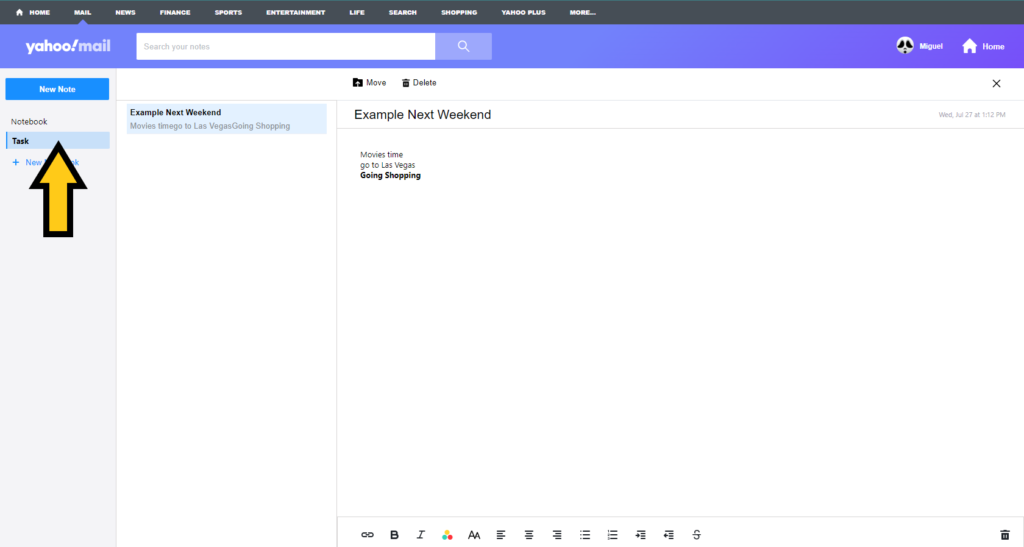
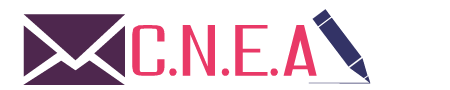
Related posts